|
|
As per my readers and friend’s request, I am making a Post on How you can Run / work / use windows xp vista supporting softwares in windows 7. i.e, How to make programs compatible for windows xp and vista compatible for windows 7
After my previous posts on windows 7, i was getting good response from my friends and one word I used in the ultimate collection of windows 7 themes made everyone confused. The statement was that ” You can run any windows xp softwares on windows 7 too ……”, In this post I’ll explain you some simple ways how you can run windows xp softwares in compatible mode with windows 7
How you can Run / work / use windows xp vista supporting softwares in windows 7. i.e, How to make programs compatible for windows xp and vista compatible for windows 7 ?
There are several ways to do it. But as I’m sure that those who came searching this topic here are no geeks, I don’t want to go to complex process. So here I’m gonna use the 2 simplest method which I’m sure will work ;).
1) Install your windows 7 in 32-bit
This is, perhaps the most easiest way to do it. As for me, this one has fixed most of all problems and most of all software work fine when using windows 7 installed in 32 bit. This is the most simplest and most recommended method to use windows xp or Vista softwares run in compatible mode with windows 7. You don’t need to do anything in this trick as All the windows xp and vista software are built-in 32 bit and won’t cause any problem. You can check if your system is installed in 32 bit, by right clicking on ‘computer’. (see the screenshot below)
 This should be done while installing windows 7. You can’t do it after installing. So this may won’t work if you have a previously installed version of windows 7 (64 bit) in your computer. Don’t cry ! There are other ways…..
This should be done while installing windows 7. You can’t do it after installing. So this may won’t work if you have a previously installed version of windows 7 (64 bit) in your computer. Don’t cry ! There are other ways…..
2)Program Compatible Mode;
This is another simple method.
Open the ‘Program Compatibility troubleshooter’ by clicking the Start button -> Control Panel. In the search box, type troubleshooter, and then click on ‘Troubleshooting’.
Under Programs, click Run programs made for previous versions of Windows. Now select the required programs and Windows will automatically Fix them
Now select the required programs and Windows will automatically Fix them
If both these ways didn’t worked for you ( It will work, for sure, i’m an example na) There are still other ways. Try Installing the windows XP mode that will help you. See this link and this Video directly from windows.
Or just see this official tutorial of windows 7 from youtube;-
Hope this one was useful for you, if it was, please don’t forget to subscribe to my feeds.
 Don of web The tech underworld
Don of web The tech underworld



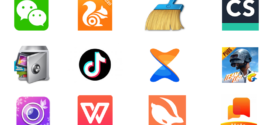


If you are installing Windows 7 or new to Windows 7 check out The ABCs of Windows 7 which will help –
http://ninjarabbits.blogspot.com/2010/06/windows-7-abcs.html
Genial dispatch and this fill someone in on helped me alot in my college assignement. Thanks you seeking your information.
Glad to hear that it was useful for you
Great issues altogether, you just received a logo new reader. What may you recommend about your post that you simply made a few days ago? Any certain?
I think the best windows is XP, becous on 7 there are games dont work, there are files don’t open and other…….. but yes 7 its cool but i think the best is XP !