|
|
Google, the most commonly used search engine, provides uswith any information we want.But As it has about billions of pagessubmitted to it, It’s very hard for them to filter out the scum sitesand provide you the exact information, which you are looking.You mayhave experienced this many times – Googling for one info and googleproviding any other info related to it !Here we are gonna tell you howwe could get the exact information we asked from the google.
 You may have heard that the search engines like Google provides youthe option of Boolean Searching.Other than Boolean searching Googlealso provide their own operator tags to get the most out of it.Throughthis post i’m gonna Introduce you to the TOP 10 Operators which could helps you to get the desired information from Google.
You may have heard that the search engines like Google provides youthe option of Boolean Searching.Other than Boolean searching Googlealso provide their own operator tags to get the most out of it.Throughthis post i’m gonna Introduce you to the TOP 10 Operators which could helps you to get the desired information from Google.
1.Exact Term ;
If you are getting completly wrong results, you can seek the helpof this hack to get the result.You can use this to get the exactsentence, by putting it in double inverted coma ( “-” ).
Eg; You want a guide for windows 7 Installation.All search are showing you it’s reviews and price.Then search for “Windows 7 installation Guide”
http://www.google.co.in/intl/en_com/images/logo_plain.png
When Google shows the search results similar to what you aresearching, but not exact what it is, then you can use this Hack.This isalso just like the above hack.You just want to put the words ininverted commas ( “-” ).But not the complete sentence, only a word.
Eg : Windows 7 “Installation” Guide
3.Search a Site ;
You can use hack this if you know from which site you can gather theinformation.You just want to add a “Site:examplesite.com” after thesearch term.
Eg: Windows 7 Installation guide site:microsoft.com
4.Specific File Type ;
you can use this to search for a specific type of file only.You have toadd the “filetype:” tag to whisper google about the filetype youwant.If you are searching for any file in .pdf format, then search for”filetype: pdf”.
Eg: you want the guide in the pdf format.Then search Google for :
“windows 7 installation guide” filetype:pdf
5.Avoid a specific word ;
This hack is to avoid the search results containing any specificword.You can do this by adding a “-” before the word which you want toavoid.
Eg :If you want results about windows 7 installation andwant to avoid pages containing the word
‘purchase’.add a “-” signbefore the word purchase Search ;
6.Include similar words also ;
The webmasters may not be using the same keyword that you search.Theymay use any other words which could also give the same meaning.So itwould be a little difficult for you to include the similar words to italso in the search.you can do this by adding “~” before the word
Eg:You want to search for Pen drive and the results with ‘usb flash’arealso needed, then search for –
“Pen drive” ~usb flash drive
7.A ‘OR’ B ;
As similar to the abovementioned hack, this also can be used to find one or more tag thatmatches your search.You can use the ‘OR’ tag to find the search resultsin which one of your search term comes.
Eg : You want to get results with pen drive or thumb drives, then search –
Pendrive OR thumb drive [OR in Capital]
8.Define ;
Ifyou want the defenition of any words that you don’t know, then you canuse this operator.Add the operator “Define:” before the word.
Eg; You want the definition of the word ‘pen drive’.Search : Define: pendrive
9.Searching for results which contains the word in URL;
Some pages contains the words we search in there URL itself.Mostprobably they might be the sites which works on completely thattopic.Use the “inurl” tag to search for them.
Eg ; You want a ’16 GB usb drive’ and wants to search for URL with ‘pendrive’ in it.Then search :
16GB USB drive inurl:pen drive
10.Searching for words which contain the word in title ;
You can search for the pages that contain your search term only by adding an “intitle” operator before the search term.
Eg ; You want to search the pages that shows pen drive in title. search : allintitle: Pen drive
I hope that these results could help you to power your Googling skills.I will be back with some such tips for Bing also.Wait for that one.
 Don of web The tech underworld
Don of web The tech underworld



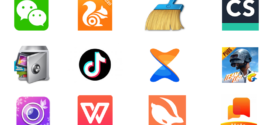


Hi Friend,
This is Joe. I saw your comment on http://www.tricksdaddy.com/2009/05/get-professional-logos-and-web-templates-for-your-web-site-and-blog.html
The offer is still persists.
If you are interested in getting a logo / header / banner or template or SEO service like directory submissions or social bookmarking for no money to improve your site http://www.labofweb.com, then mail me soon. You no need to pay a single dollar for these services. This is a special “Promotional offer” from us. Approaching you through this form since I could not find out the email address. Please get back to me if you are interested.
Thanks
Joe
joenathanls@gmail.com
joenathanls@yahoo.com
Hey just wondering how you went aout setting up your blog etc. I’m pretty new to the whole internet thing, Was the software easy to install
Very informative post. I’m looking to start a blog as soon as some things clear up in life. Thanks for the very helpful tips. 🙂