|
|
Today everyone are good at computers and the powerful applications like photoshop, gimp, picasa etc have been quite popular. Today it’s possible to create absolutly any kind of pictures/images/graphics if you know to you photoshop ! You can do almost everything to a photo / image if you know how to use it.
You can’t differentiate between a real image and a photoshopped one easily. Since photoshop and similar softwares have perfect tools to make it look alike and bend it into the image, It’s very hard to figure out if an image is edited, modified or photoshpped manually.
So when you are doubtful at any image, unlike older times you need to make sure it is genuine and not a fake one scientifically. Since everyone are being experts in computers and photoshop, sometimes the cyber world could be a hard pace to live in. So it is essential to test / check if an image is edited or photoshoped before trusting it !
How to check and find if an image is photoshopped in 5 minutes
But here is a free tool that helps you to do the same task for free.
This tool named fotoforensics.com uses advanced scientific technologies to check the genuinity of an image and whether it is edited / modified in photoshop or in any other softwares. Here is the technology behind their screen, from their own blog ;-
Algorithm
JPEG images use a lossy compression system. Each re-encoding (resave) of the image adds more quality loss to the image. Specifically, the JPEG algorithm operates on an 8×8 pixel grid. Each 8×8 square is compressed independently. If the image is completely unmodified, then all 8×8 squares should have similar error potentials. If the image is unmodified and resaved, then every square should degrade at approximately the same rate.
ELA saves the image at a specified JPEG quality level. This resave introduces a known amount of error across the entire image. The resaved image is then compared against the original image.
If an image is modified, then every 8×8 square that was touched by the modification should be at a higher error potential than the rest of the image. Modified areas will appear with a higher potential error level.
Analysis
With ELA, every grid that is not optimized for the quality level will show grid squares that change during a resave. For example, digital cameras do not optimize images for the specified camera quality level (high, medium, low, etc.). Original pictures from digital cameras should have a high degree of change during any resave (high ELA values). Each subsequent resave will lower the error level potential, yielding a darker ELA result. With enough resaves, the grid square will eventually reach its minimum error level, where it will not change anymore.
| Image | ELA |
|---|---|
 |
 |
| An original digital photograph (Source: Hacker Factor) has high ELA values, represented by white colors in the ELA. The sections that are black correspond to the solid white book and the black 8×8 squares in the original image. Solid colors compress very well, so these are already at their minimum error levels. | |
 |
 |
| The original image was resaved one time. To the human eye, there is no visible difference between the original and the resave image. However, ELA shows much more black and more dark colors. If this image were resaved again, it will have even lower (darker) ELA values. | |
 |
 |
| The resaved image was digitally modified: books were copied and a toy dinosaur was added. ELA clearly shows the modified areas as having higher ELA values. | |
It is important to recognize that high frequency areas, such as edges along objects, will usually have higher ELA values than the rest of the picture. For example, the text on the books stands out because the light/dark contrast creates a high frequency edge. In general, you should compare edges with edges and surfaces with surfaces. If all surfaces except one have similar ELA values, then the outlier should be suspect.
Rainbowing
Rather than saving colors by their red, green, and blue components, JPEG separates colors into luminance and chrominance channels. The luminance is effectively the gray-scale intensitity of the image. The chrominance-red and chrominance-blue components identify the amount of coloring, independent of the full color’s intensity.
With ELA and resaved images, there may be a visible separation between the luminance and chrominance channels as a blue/purple/red coloring called rainbowing. Drawing tools such as Photoshop can introduce a distinct rainbowing pattern surfaces that have near-uniform coloring.
| Image | ELA |
|---|---|
 |
 |
| Computer-generated hands. (“NMRIH Hands“, Matthew Fagan, 2009). The ELA shows red and blue rainbowing as background stripes. In other pictures, rainbowing may appear as large patches. | |
In general, Photoshop and other Adobe products generate a large amount of rainbowing, while the open source GIMP program generates little. Some drawing tools, such as Microsoft’s Paint, do not generate rainbowing.
The strong presence of rainbowing only suggests that an Adobe product, like Photoshop or Lightroom, was used to save the image. It does not identify intentional modifications.
Better Results
The results from ELA are directly dependent on the image quality. You may want to know if something was added, but if the picture is a copy of a copy of a copy, then ELA may only detect the resaves. Try to find the best quality version of the picture.
For example, many pictures are hosted at Flickr. Flickr provides small, medium, large, and original images. The small, medium, and large are derivative images (resaves) created by Flickr. The “original” is whatever the user sent to Flickr, so the original will be the best quality. Similarly, pictures on news sites are usually resaved. If they have a tagline like “Source: AP Images”, then go to the source and use that picture instead. News sites typically recolor, resize, and crop images before saving them at a very low quality. Go for the original source (or get as close as you can to the original source) to improve the image’s quality and the ELA results.
Two easy ways to tell that the image is not an original are to look at the image size and attributions. In general, digital cameras do not generate small pictures. Pictures that are sized for the web are likely resized from other pictures, and even those may not be camera-original. Also, many web sites add their logo or URL to a corner of the picture. That means the base picture was resaved and the last modification was likely the addition of the attribution.
They can easily tell you if your image is photoshopped or edited / modified or if it is a simple computer generated image. This could be really very useful in many day-to-day situations as today everyone knows to use Photoshop and it’s hard to believe any image really !
 Don of web The tech underworld
Don of web The tech underworld


![[Fix] My Laptop Keyboard Suddenly Freeze / Stop Working and Is Not Working Properly [Fix] My Laptop Keyboard Suddenly Freeze / Stop Working and Is Not Working Properly](https://www.donofweb.com/wp-content/uploads/2014/04/BB9320-001-272x125.jpg)


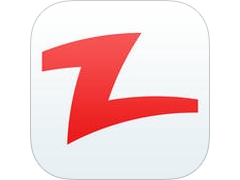
please help me find out if a picture is photoshoped
Some interesting ideas you have here. I don’t know how to use photoshop but I often use images from google. this really a great help.thanks!
Hi,
Great idea to posting. I love to read this and very helpful.
Thanks for the sharing.
Nice information to find a image on 5 min. good work keep sharing.this blog truly informative.